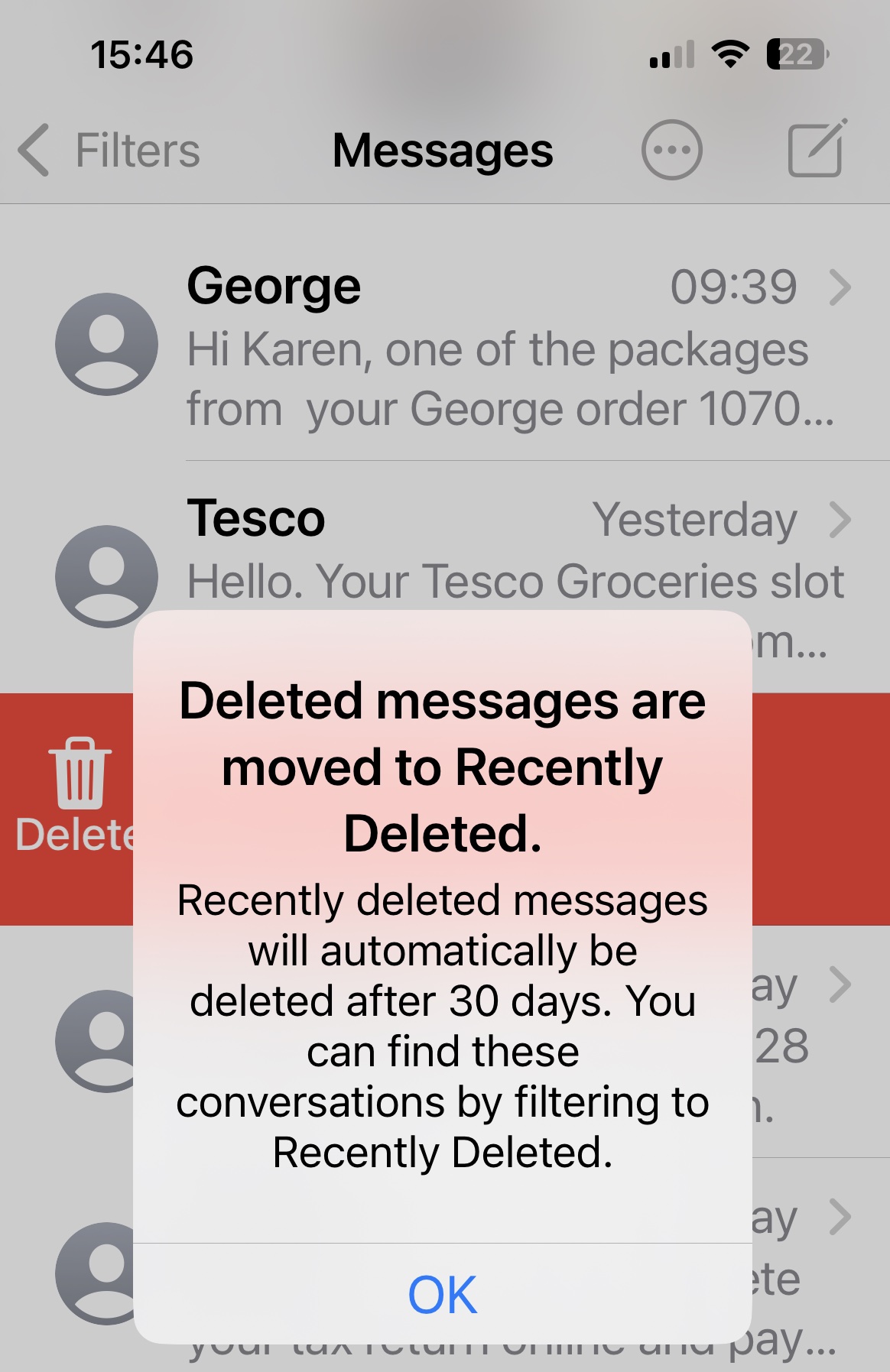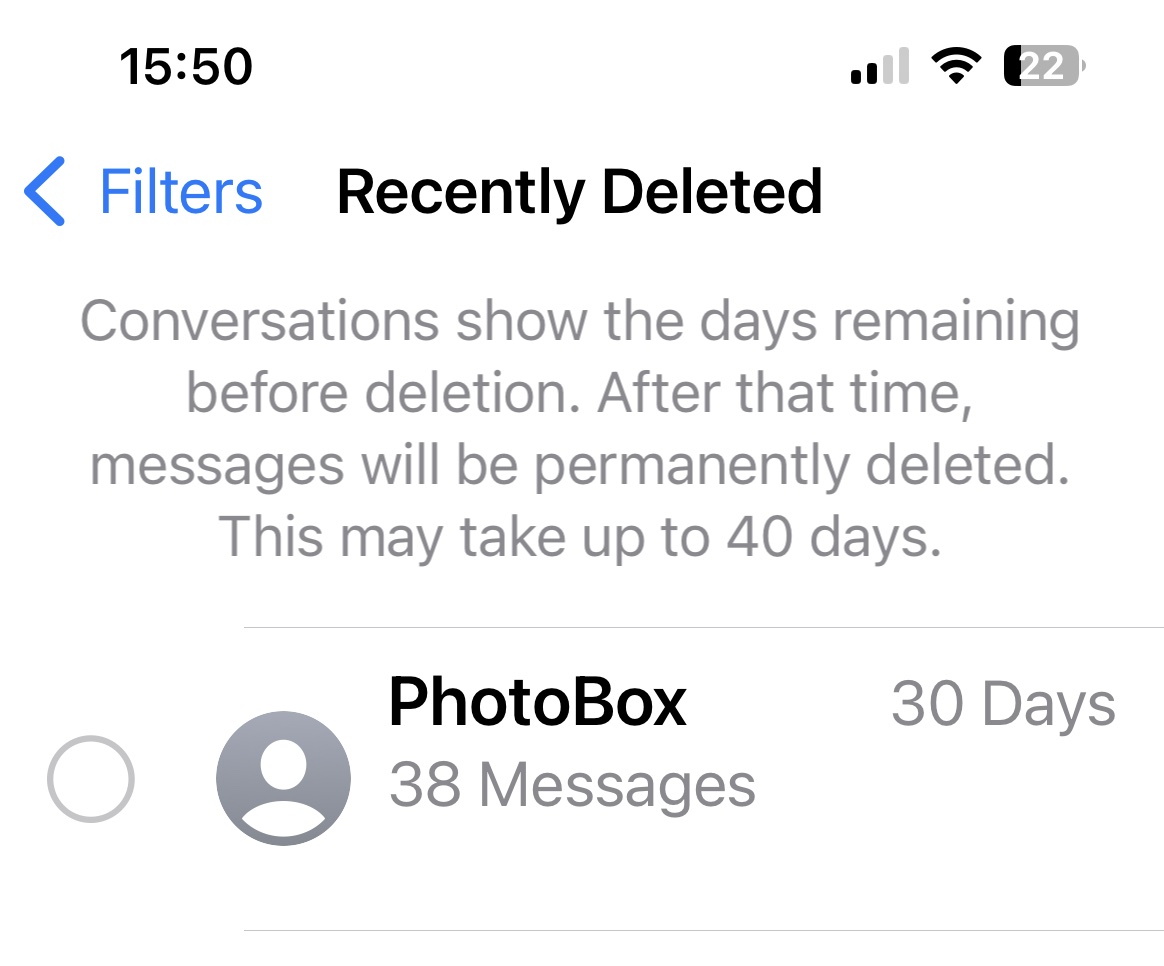Text messages have a reputation for being informal and inconsequential, but you might have really critical information in there. So, if you’ve deleted some texts to clear up space on your iPhone and accidentally got rid of one that’s important, or wiped your iPhone and discovered your messages were not longer there when you recovered it, don’t panic. There’s a chance you can retrieve your deleted text messages on iPhone.
The process has six potential avenues that we cover below: you might be able to restore the lost text or iMessages from the Recently Deleted folder; you can restore your iPhone from a backup made before the message was deleted; you might be able to contact your wireless provider for a backup if you don’t have one; and you may be able to use a third-party app to recover deleted texts. Here’s a brief explanation of all the options. None of these are guaranteed to work, but if you’re desperate, they’re worth a shot.
Option 1: Recover deleted texts from Recently Deleted
A feature that arrived in iOS 16 and iPadOS 16.1 was the ability to recover messages you have deleted. You have to do so within 30 days, but that is the only limitation.
Foundry
Here’s what you need to do to recover a deleted message from Recently Deleted:
- Open Messages
- Tap on Filters (top left)
- Tap on Recently Deleted
- You will find messages that were deleted in the past 30 days here. To recover one tap on it.
- Now tap on Recover and that message will move back into your conversation list.
Foundry
How to check deleted text messages on your iPhone
If it’s been longer than 30 days and isn’t in the Recently Deleted folder or you lost the messages due to a failed update or something you didn’t do, don’t panic! There are still numerous ways to recover your missing messages via a backup. If you back up regularly via iCloud on your device, Finder on your Mac, or iTunes on your PC, your texts won’t be gone forever. Here are several ways to recover that lost text you want to get back:
Option 2: Recover deleted texts using an iCloud backup
If you have an iCloud backup from before the time when you deleted the text, you should be able to get it back by restoring your phone to that iCloud backup. Just note that you will lose anything since you made that backup!
Find your backup
IDG
Open Settings, tap on your Apple ID card at the top, select iCloud > Manage Storage > Backups.
Choose the right backup
IDG
You’ll see a list of backups for your devices and can tap on the one for your iPhone to see when it was last backed up prior to when you deleted the messages.
Restore to factory settings
IDG
Now comes the annoying part. You’ll have to reset your iPhone to factory settings and set it up again, choosing to restore from your iCloud backup during the process. Note that you’ll lose all your data from the time after the backup, so I hope those texts really are important!
To reset your iPhone go to General > Transfer or Reset iPhone > Erase All Content and Settings.
Restore from iCloud backup
Foundry
Once your iPhone restarts and begins the setup process, choose to restore from an iCloud backup and select the backup that is dated prior to when you erased your text message.
Option 3: Recover deleted texts from an iTunes or Finder backup
If you don’t want to rely on automatic iCloud backups, or don’t have enough iCloud storage space for them, you can back up your iPhone to your Mac using Finder (or to your PC or Mac with macOS Mojave or earlier that still have iTunes). Just as with the iCloud method, this requires having a backup from before you deleted the message and the resetting your phone, restoring from that backup. You’ll lose everything from after the backup. So, export and save separately any recent files you want to keep.
- Connect your iPhone to the Mac or PC containing the backup(s). Open Finder on Mac, or iTunes on PC.
- In iTunes, you should see an iPhone icon appear in the top left-hand corner. Select it. In Finder, select your device from the lefthand menu bar.
- Now choose Restore backup. In Finder, you’ll find this option under the General tab.
All the data you previously backed up will now replace the data on your iPhone. It will take a few minutes. As long as you haven’t backed up since deleting those text messages, they should now appear in the messaging list on your phone.
Option 4: Retrieve deleted texts using iCloud merge
There is a method that’s brilliant if it works, since it doesn’t require a complete reset. It’s called iCloud Merge, but we’ve had mixed reports on how successful it can be. For reasons that remain unclear, in certain territories and for certain phone operators, iCloud simply doesn’t back up SMS messages.
So try the first two steps to see if you’re one of the lucky ones, and jump ahead to the next method if you’re not.
- Log into iCloud.com using your Apple ID and password.
- Click on Text Messages. (If this option isn’t visible, your messages haven’t been backed up here—so you might as well skip to the next method.)
- Search the messages to find the ones you need.
- Now go to your iPhone and choose Settings > [your name] > iCloud.
- Turn off Messages in iCloud (you may have to select Show All under Apps Using iCloud).
- You’ll see a popup. Select the option to Keep On My iPhone.
- Now turn text messages back on.
- Tap Merge, then wait. After a few minutes the deleted text messages should reappear on your iPhone.
Option 5: Restore deleted texts by contacting your carrier
Your cell provider might keep a record of text messages you send, at least for awhile. If you’ve deleted a text message that is really critical, you might be able to call your carrier to get a copy of it.
Note that this will only work for SMS text messages (green bubble conversations), not iMessages (blue bubble conversations). Every iMessage is encrypted on your device and not decrypted until it reaches the recipient, so your carrier wouldn’t be able to help you recover them.
In order to get a record of texts from your carrier, you will probably need to jump through a bunch of hoops to prove your identity or even get permission from the other person you were texting. And most carriers only keep records of SMS messages for a limited time—you’re not likely to ever be able to recover a message from a year ago.
But as a last resort, getting a copy of your SMS messages from your carrier is a possibility, and it’s worth calling the customer support number to ask about it.
Option 6: Restore deleted texts using a third-party app
There are quite a few third-party software tools that promise to let you restore deleted data on your iPhone, including deleted texts. It’s a bit of a risk—they’re almost never free and there’s no guarantee they’ll even work. But if you’ve exhausted all other options, and it’s really important, it might be worth a shot.
Some of the software options with a good reputation online are PhoneRescue, Wondershare Dr. Fone, and Tenorshare UltData. Much of the time, a deleted message on your iPhone is actually still there in the flash storage, waiting to be overwritten by new data. If that’s the case, one of these programs might be able to restore it.
Bear in mind that none of these methods are foolproof. If you don’t have a backup you can restore from before the time you deleted your text message, there’s only a very slim possibility of ever getting it back. So the most important piece of advice is: don’t leave important information in your text messages! Copy that data somewhere more secure and resilient–a place with its own independent cloud-based backups. See our guide to the best cloud storage solutions for Apple users.
Source : Macworld