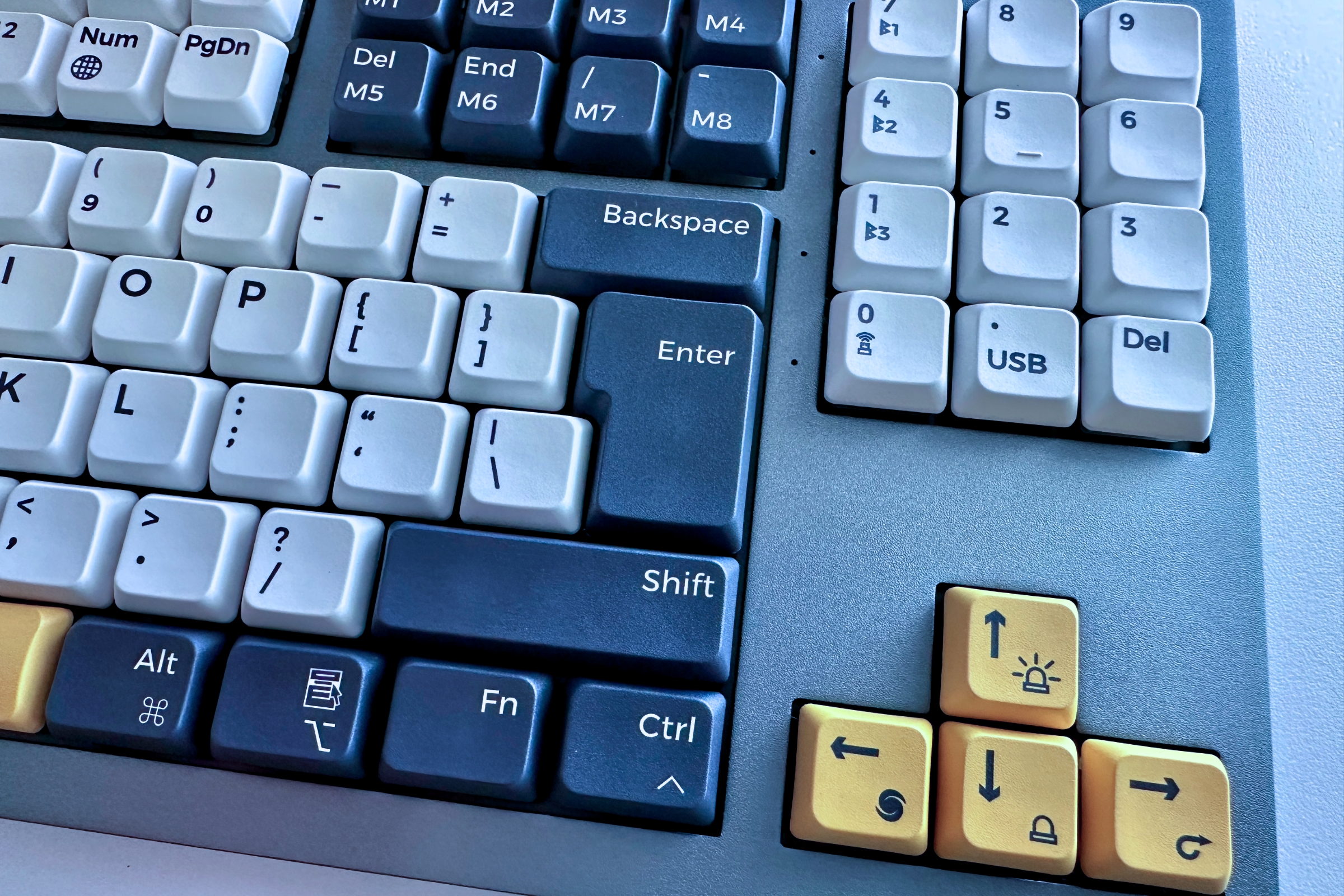Expert’s Rating
Pros
- Solid construction
- Nice mechanical feel when typing
- Backlit variety
- Supports multiple Bluetooth connections
Cons
- Non-standard layout for Function keys and number pad
- Need to read the manual to be able to adjust some settings
Our Verdict
The Willow is Wombat’s mechanical keyboard offering for the Mac market. Overall, it’s a solid keyboard, ideal for anyone who prefers the feel of mechanical keyboards over Apple’s Magic Keyboard, but the Willow does have some quirks that the user will have to adjust to.
The Willow keyboard is Wombat’s mechanical keyboard offering for the Mac market. Overall, it’s a solid keyboard, ideal for anyone who prefers the feel of mechanical keyboards over Apple’s Magic Keyboard, but the Willow does have some quirks that the user will have to adjust to.
Wombat Willow: Build, design, and feel
The Willow is a hefty 2.2 pounds (1 kilogram), which helps anchor it in place on the desk. It might be too heavy for use as a mobile keyboard–though it’s not designed as one in the first place. While the weight does play a part in portraying the keyboard as a solid product, the construction overall is well done. It’s put together nicely and its parts meet a standard of quality.
Measuring 14.45 x 6.33 x 1.73 inches (36.7 x 16.1 x 2.98 centimeters), the Willow is between the Apple Magic Keyboard with Numeric Keypad and the Magic Keyboard, width-wise. So if you’ve always found the former too wide and the latter too small and need a keypad, the Willow is a nice compromise. The Willow does require more depth area; if you don’t have much space between the keyboard and the display on your desk, the Willow’s depth could be an issue.
The reason for the increased depth is the way Wombat decided to place the Function and other keys. They’re not laid out in a row above the number keys but instead are in three sets of two-row, eight-key blocks at the top of the keyboard. Wombat isn’t the only company to put these keys in a “non-standard” placement, and since these keys aren’t used when typing, it’s not a problem but if you’re used to using an Apple keyboard, you’ll go through a period of hunting and pecking as you learn where, say, the F3 key/Mission Control key is.
The Willow has its Function keys in a cluster at the top of the keyboard.
Foundry
The quirkiness with the keyboard layout goes a little further. For example, the Enter (Return) key is a double-row key but the bottom half of the key has an indentation for the backslash () key, which is usually on top of the Enter/Return on most keyboards. As a result, I tended to press the backslash key when I wanted to press the Enter key. This isn’t a flaw per se, but it will likely require breaking a habit for some users, especially those who have been using Apple keyboards extensively.
Furthermore, if you’re comfortable with the numeric keypad on other keyboards, the Willow’s keypad will be frustrating. The last row of keys isn’t the same as on a typical keypad, with a Delete key where an Enter key is often found–it has no dedicated Enter key. But if you sparingly use a keypad and don’t 10-key type, it’ll work just fine.
Because the Willow can be used with both Windows PCs and Macs, it comes with Win and Alt keys installed, but Willow provides Option and Command keys that you can easily install using the provided tool. The tool is a bit clever, grabbing the key that needs to be removed and a slight tug pulls the key off. Fitting the Option or Command key into the socket requires a gentle push.
Once the Option and Command keys are in place, you’ll need to flip a switch on the back of the keyboard from Win to Mac so it recognizes shortcuts and other controls on the Mac.
I had a habit of pressing the backslash key () instead of Enter, and the numeric keypad is different from the Apple Numeric Keypad.
Foundry
Wombat Willow: Features
The Willow can connect to the Mac via USB-C (this port also charges the keyboard), Bluetooth, or with a USB-A RF transmitter that’s included. With Bluetooth, up to three different devices can connect to the Willow; switching between them requires holding down the Fn key and pressing 7, 4, or 1 on the keypad (these keys are marked with Bluetooth icons).
The Fn key is a valuable part of the Willow. As I mentioned, the keyboard can be used on both Windows and Mac, and the user can switch between Windows hotkeys and Mac Function keys by holding down Fn+Tab for three seconds. This needs to be done when first setting up the Willow because it’s set as Windows hotkeys by default.
The RGB backlight can be changed to different colors and playback settings by holding down the Fn key and pressing one of the arrow keys. The Willow has a nice variety of backlight settings and gives the keyboard a bit of personality.
Willow offers a software utility called WB Pouch that gives users the ability to set custom macros, adjust the backlight, and more. However, the software isn’t signed for macOS’s Gatekeeper and installation attempts were blocked when I tested with macOS Sonoma. Users need to go into System Settings > Privacy & Security> Security and then click the Open Anyway button for the installer to install the software. The keyboard also needs to be connected to the Mac via USB-C to use the software.
The Willow includes a tool for removing the Win and Alt keys. Command and Option keys are provided.
Foundry
The Willow has a built-in 1,000 mAh battery and includes a USB-C cable. The manual is available online, and you’ll want to have it handy because it needs to be referenced to operate some of the Willow’s features–they aren’t as intuitive as you might think.
Should you buy the Wombat Willow?
The Wombat Willow is a good option for anyone who uses a Mac and Windows computer equally and wants a mechanical keyboard. Its ability to switch between Windows hotkeys and Mac functions and its support for multiple Bluetooth connections are nice features for cross-platform compatibility.
If you’re dedicated to the Mac and it’s the only platform you use, other mechanical keyboards that are more Mac-friendly are available. For example, the Satechi SM1 Slim Mechanical Backlit Bluetooth Keyboard has a design that’s more like the Magic Keyboard. If you like the traditional mechanical keyboard look, Keychron has a large selection of Mac-compatible keyboards. For more suggestions, check out our choices for the best Mac keyboards.
Source : Macworld