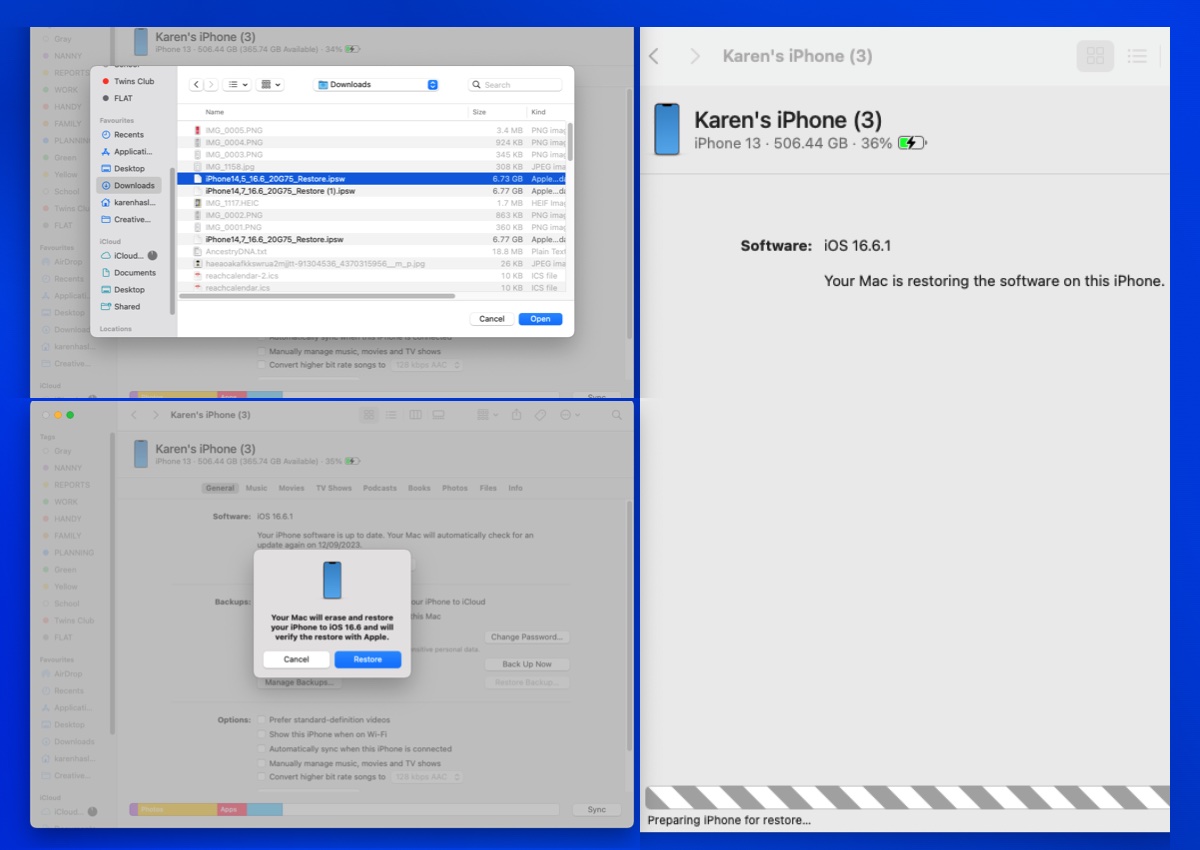Apple updates iOS every year without fail, bestowing upon our iPhones a range of new features and security improvements as well as the occasional redesign. In September 2024 iOS 18 made its debut. Most iPhone users will move to the new platform pretty much straight away, and the majority are sure to love the changes. But what if you want to go back to an older version of iOS? Is that even possible?
In this article, we explore what options you have when wanting to downgrade iOS on your iPhone.
Can I downgrade from one version of iOS to another?
The answer to this depends on whether you want to download from a brand new version of iOS to an old version of iOS, a beta to a non-beta version, or just a point update within a few days of it being issued. In those scenarios, you can downgrade, but there is a time limit.
If you are hoping to downgrade from iOS 17 to iOS 16, for example, that’s not something you can do anymore. And if you want to downgrade from iOS 16.6 to iOS 16.5, or iOS 16.6.1 to iOS 16.6, that won’t be possible either. The reason you can’t downgrade is that Apple is no longer ‘signing’ those versions of iOS, and these days Apple stops signing old versions of iOS within days of a new version being issued.
But if you are quick enough you might be able to downgrade from a new version of iOS to the previous version, we’ll show you how.
How to downgrade from a new iOS: iOS 18 to iOS 17.6.1
In this example, we will explain how we downgraded from iOS 18 to iOS 17.6.1 which right now is the last version of iOS 17 that Apple is still signing (it isn’t signing iOS 17.7). We did this downgrade within days of iOS 18 being issued, while Apple was still signing iOS 17.6.1. Theoretically, the same process should work for any update, as long as Apple is still signing the previous version. So before you even start this process check here to see if the older version is still being signed (if it’s been more than a few days since the new version came out it probably isn’t possible to downgrade anymore).
An alternative way to get hold of the old version of iOS is to make a copy of it before the new one arrives. If you install the version of iOS using the Finder on your Mac (or iTunes on a PC), you can then find that version. In the Finder click on Go > Library > iTunes > iPhone Software Update (yes, it’s still in an iTunes finder on the Mac!)
If you are lucky and the old version is still being signed, you still may prefer to stay on the new version because this process will wipe your iPhone. The only way to reinstall an older version of iOS is to wipe the current one from your device. This also means that if you restore from a backup made after the update you will be putting the newer version of iOS back on to the device.
- Go to IPSW.me and download the correct version of the iOS you want that matches your iPhone model. It needs to still be signed by Apple, which these days is a very narrow window indeed. The software should start downloading to your Downloads folder. (Note, it can take a long time to download an iOS from this site).
- On your Mac, open the Finder.
- Plug in your iPhone.
- You will need to turn off Find My on your device. Go to Settings and click on your ID information. Tap Find My > Find My iPhone and switch the slider to off. Enter your Apple ID password.
- Hold down the Option/Alt key and click on Restore iPhone.
- You should be able to select the version of iOS you wish to install on the iPhone from your downloads folder.
- Click on Open.
- A message will appear saying which version of iOS you will install – this should be the one you have selected. Click to confirm this and wait while your iPhone is restored.
- The phone will be wiped and the old version of iOS installed on the iPhone. When we did this the Finder wrongly identified the version, but it was the one we wanted.
- You then need to set up your iPhone as a new device, so beware of this if you don’t want to run the risk of losing data.
Foundry
How to downgrade from an iOS beta
If you’re a part of the Apple Beta Software Program, it is also possible to revert from the beta version installed on your iPhone to the version of the previous iOS. But as above, you will wipe your iPhone or iPad in doing so.
Another option, once the full version launches, is to leave the Beta program so that you no longer receive beta updates on your iPhone. You will then be able to install the full version of iOS.
To stop receiving beta updates follow these steps:
- Open Settings.
- Tap General.
- Tap Software Update.
- Tap Beta Updates.
- Tap Off.
If you want to receive beta updates again in the future just go back to this screen and select the ones you want.
We cover the whole process in our how to remove an iOS beta from your iPhone guide.
Why can’t I downgrade to an older version of iOS?
As we said above, there is a very small window in which you can downgrade.
When software is made available by Apple the company includes a signature that confirms its authenticity. This is for security reasons, so that you won’t accidentally install bogus software that claims to be iOS and then find yourself in a world of pain as all your data is stolen. Whereas in the past Apple would leave the signature valid on previous versions of iOS for a short time, in recent years the signature has been removed within days of, and sometimes almost simultaneously with, the release of the newer version.
This isn’t a new scenario. At an Apple shareholder meeting back in 2016, the company’s senior vice president of software engineering, Craig Federighi, was reported as saying that Apple did “not provide a way to downgrade largely because each iOS update improves the security of your iPhone, iPad or iPod touch. To downgrade iOS means that your device would be less secure, and easier for hackers to get into.”
If the version of iOS you wish to reinstall doesn’t have this signature then you will not be able to install it on your iPhone or iPad.
The best way to get back to a previous version of iOS
If you simply must have a certain version of iOS, perhaps because an old app is stuck on that version and hasn’t been updated since, then there is a somewhat drastic solution. Buy an old iPhone.
It sounds silly, but it’s probably the easiest way to ensure that you have the iOS version you need. We’d recommend scouring eBay or some of the refurbished outlets like Decluttr or Amazon Renewed (or Back Market, MusicMagpie, or Amazon Renewed in the U.K.) to see if someone is selling an older model still running the iOS you want. Needless to say, you should specifically ask the buyer to confirm this–don’t just assume that the iPhone will still be running the version of iOS that was current when it launched.
But bear in mind, finally, that there’s a reason why Apple wants people using its latest software. Not only does this mean you get the newest features and design, but it should also be the safest one available as it has the latest updates. To see what has us most excited about the next iteration Apple has in store, take a quick look at How iOS 17 and iOS 18 compare and All the little details and hidden features in iOS 18 you won’t want to miss.
Source : Macworld