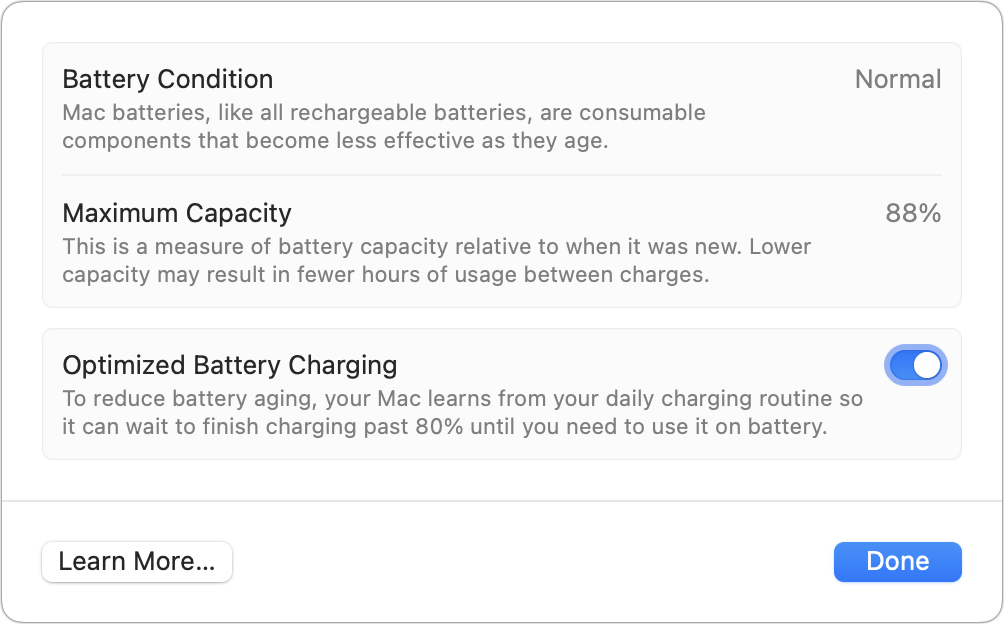Although most of us cannot imagine being separated from a Mac for more than a few hours or maybe a couple of days, emergencies, study trips, and summer or other travel can lead to many days, weeks, or even months in which your Mac isn’t in use. Should you shut it down? And if you do, will anything go wrong while it’s shut down in your absence? Should you leave it plugged in, whether it’s battery-powered or not?
You should also take additional steps if you rely on Time Machine or internet backups.
Shut down your Mac
If you’re not planning on using your Mac during your absence or while it’s in storage, the best thing you can do is shut it down.
If it’s a desktop Mac, after using > Shut Down, unplug it from wall power. This could prevent damage from an electrical problem that occurs while the Mac is on its own.
With a Mac laptop, there’s no strong reason to leave it plugged in, either. Since Apple switched to lithium-ion batteries in its laptops starting 25 years ago, the issue with batteries depleted to zero has disappeared. Apple’s addition to macOS of battery optimization in 2021 with macOS 10.15.5 Catalina keeps your laptop’s battery from charging more than is needed, typically 80 percent. While shut down, it will draw almost no energy–a tiny bit of power goes to ports and is ready to power up. So it won’t charge much even over long periods. However, to reduce wear, unplugging it after shutting down will help at least a small amount, as well as isolating it from any unattended power issues, as with a desktop.
Battery optimization should prevent damage by overcharging your laptop battery over extended periods.
Foundry
For both desktop and laptop Macs, you might consider packing up your computer to prevent it from accumulating dust, being an obvious target for theft (if no one else is in the room or home that the Mac is in), and to protect it from disasters that could befall it while you’re away. That last point might seem overblown, but we do live in an era of unexpected severe weather.
Examine your backups
I always recommend having at least two unique backups of your data, with one stored away from where your Mac is—that can be in another building or with an internet backup firm. Many people are mostly concerned about their documents, not a full backup, and if you store 100% of your data in iCloud, Dropbox, Google Drive, OneDrive, or another service, you should still make sure you have an additional backup beyond the cloud storage provider.
If you use Time Machine for local backups, you should think about whether you should remove the drive from where you leave your Mac. You might even want to buy a compact SSD or hard drive, perform a fresh Time Machine backup to it, and then take it with you wherever you’re roaming or leave it with a trusted person or professional, like a lawyer. (I also recommend you encrypt such a backup so that if it’s stolen or accessed improperly, your key prevents data leakage.)
The other piece of concern is if you use an Internet-hosted site for one of your backups. Some companies will delete data from drives that aren’t “seen” online for a period of time. Backblaze, for instance, retains data only on drives that are connected within the last 30 days when you have automated backups enabled. This support note explains how you can effectively pause backups indefinitely and not suffer the loss of backed-up data, or you can upgrade to one of two forms of Extended Backup (one of them free).
When you return
Plug your Mac in and power it up. It’s possible it will take longer than normal or, with a laptop, have to charge briefly if it was unplugged before powering up. I suggest immediately checking for system updates and installing them to avoid security problems that may have been solved while it was powered down. You should also launch the App Store and update all your apps purchased from there.
This Mac 911 article is in response to a question submitted by Macworld reader Jose.
Ask Mac 911
We’ve compiled a list of the questions we get asked most frequently, along with answers and links to columns: read our super FAQ to see if your question is covered. If not, we’re always looking for new problems to solve! Email yours to mac911@macworld.com, including screen captures as appropriate and whether you want your full name used. Not every question will be answered, we don’t reply to email, and we cannot provide direct troubleshooting advice.
Source : Macworld